If you have moved your WordPress blog over to Zenutech, have reconfigured wp-config.php to use the new database details, imported your data into the new database, then you might just see is text and hyperlinks with no images. If that is the case, then the problem is likely due to a URL discrepancy between your development URL and the live URL. This is because all the image links and URLs were from your development environment and now that the site is in a different location so WordPress is not finding the images and styles.
You can view the page source in your browser, use FireBug in Mozilla FireFox, or view your domain’s error log on the server to obtain the URL of the files not being found (they will give 404 error). The URL that the web server is looking for is the OLD URL that you will be replacing so you want to note what it is.
You will need to execute some SQL search and replace statements to resolve this issue. Log into phpMyAdmin in the control panel using your NEW WordPress MySQL username and MySQL user password (the new username and password that were written in wp-config.php when you reconfigured it), select your WordPress database from the dropdown on the left hand side, and go to the ‘Search’ tab. Search all the table for the OLD-URL with a leading a trailing percent sign like this %OLD-URL% – (the percent sign means there can be anything before OR after the search string OLD-URL)
You will be give some results, that will look something like this:
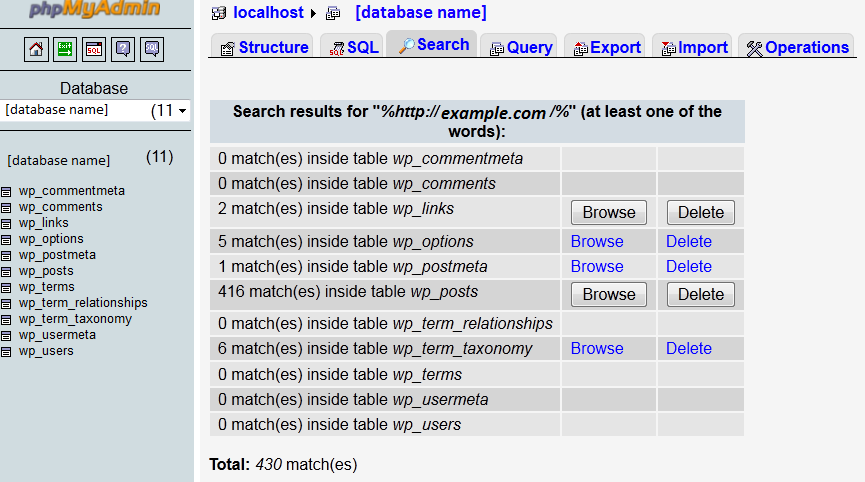
The most important entries you will need to update are in the wp_posts table (guid and post_content columns)and the wp_options table. The following search and replace commands can be run in the ‘SQL’ tab in phpMyAdmin to replace OLD-URL with the NEW-URL you want to the site to use:
UPDATE wp_posts SET post_content = REPLACE(post_content, 'http://[OLD_URL]', 'http://[NEW_URL]'); UPDATE wp_posts SET post_content = REPLACE(post_content, 'http://[OLD_URL]', 'http://[NEW_URL]'); UPDATE wp_posts SET guid = REPLACE(guid, 'http://[OLD_URL]', 'http://[NEW_URL]'); UPDATE wp_posts SET guid = REPLACE(guid, 'http://[OLD_URL]', 'http://[NEW_URL]'); UPDATE wp_options SET option_value = REPLACE(option_value, 'http://[OLD_URL]', 'http://[NEW_URL]'); UPDATE wp_options SET option_value = REPLACE(option_value, 'http://[OLD_URL]', 'http://[NEW_URL]'); UPDATE wp_postmeta SET meta_value = REPLACE(meta_value, 'http://[OLD_URL]', 'http://[NEW_URL]'); UPDATE wp_postmeta SET meta_value = REPLACE(meta_value, 'http://[OLD_URL]', 'http://[NEW_URL]'); UPDATE wp_comments SET comment_author_url = REPLACE(comment_author_url, 'http://[OLD_URL]', 'http://[NEW_URL]'); UPDATE wp_comments SET comment_author_url = REPLACE(comment_author_url, 'http://[OLD_URL]', 'http://[NEW_URL]'); UPDATE wp_links SET link_url = REPLACE(link_url, 'http://[OLD_URL]', 'http://[NEW_URL]'); UPDATE wp_links SET link_url = REPLACE(link_url, 'http://[OLD_URL]', 'http://[NEW_URL]'); UPDATE wp_links SET link_image = REPLACE(link_image, 'http://[OLD_URL]', 'http://[NEW_URL]'); UPDATE wp_links SET link_image = REPLACE(link_image, 'http://[OLD_URL]', 'http://[NEW_URL]'); UPDATE wp_term_taxonomy SET description = REPLACE(description, 'http://[OLD_URL]', 'http://[NEW_URL]'); UPDATE wp_term_taxonomy SET description = REPLACE(description, 'http://[OLD_URL]', 'http://[NEW_URL]');
OLD-URL will be the URL the WordPress site used on your development environment when all the images and styles showed properly. It can be something like the following:
- http://localhost:8080/wordpress/
- http://dev.yourdomain.com/
- http://www.yourdomain.com/wordpress/
- http://72.10.165.84/wordpress/
NEW-URL will be the URL the WordPress site will now run as once it is made live. It can be something like the following:
- http://www.yourdomain.com/wordpress/
- http://www.yourdomain.com/
- http://yourdomain.com/blog/
- http://www.yourdomain.com/